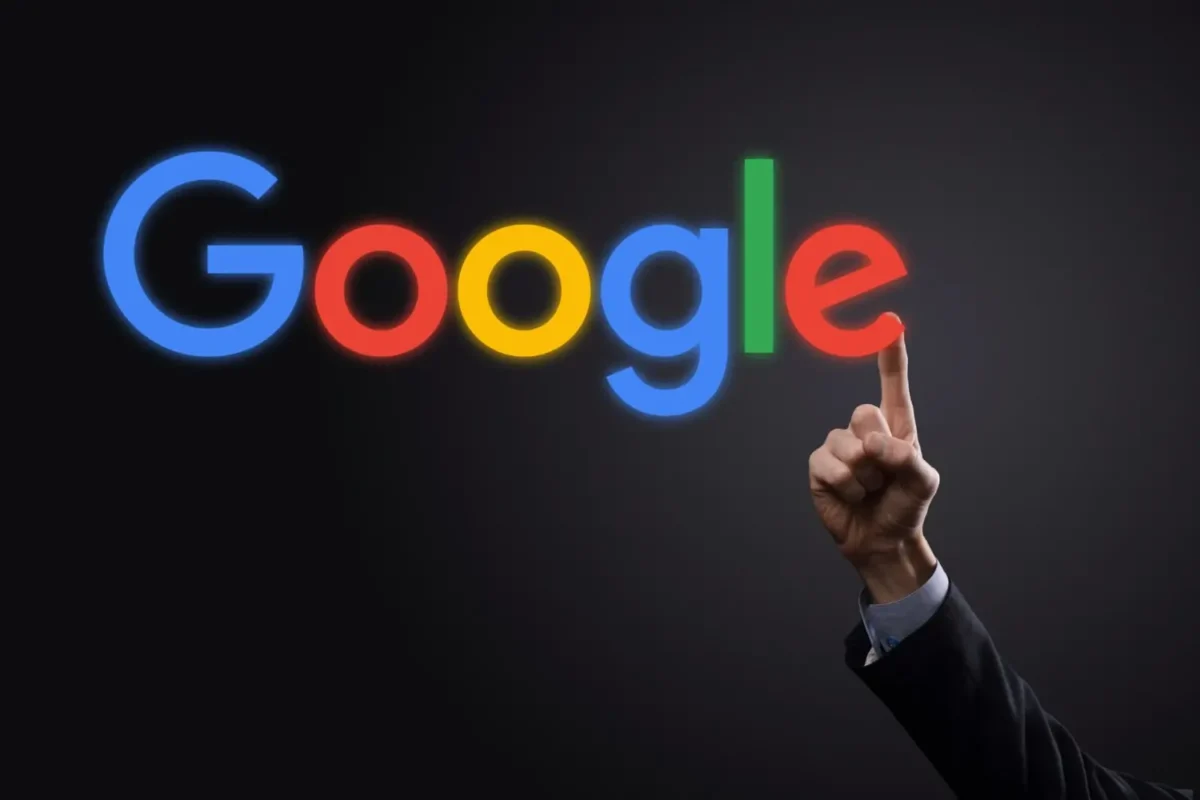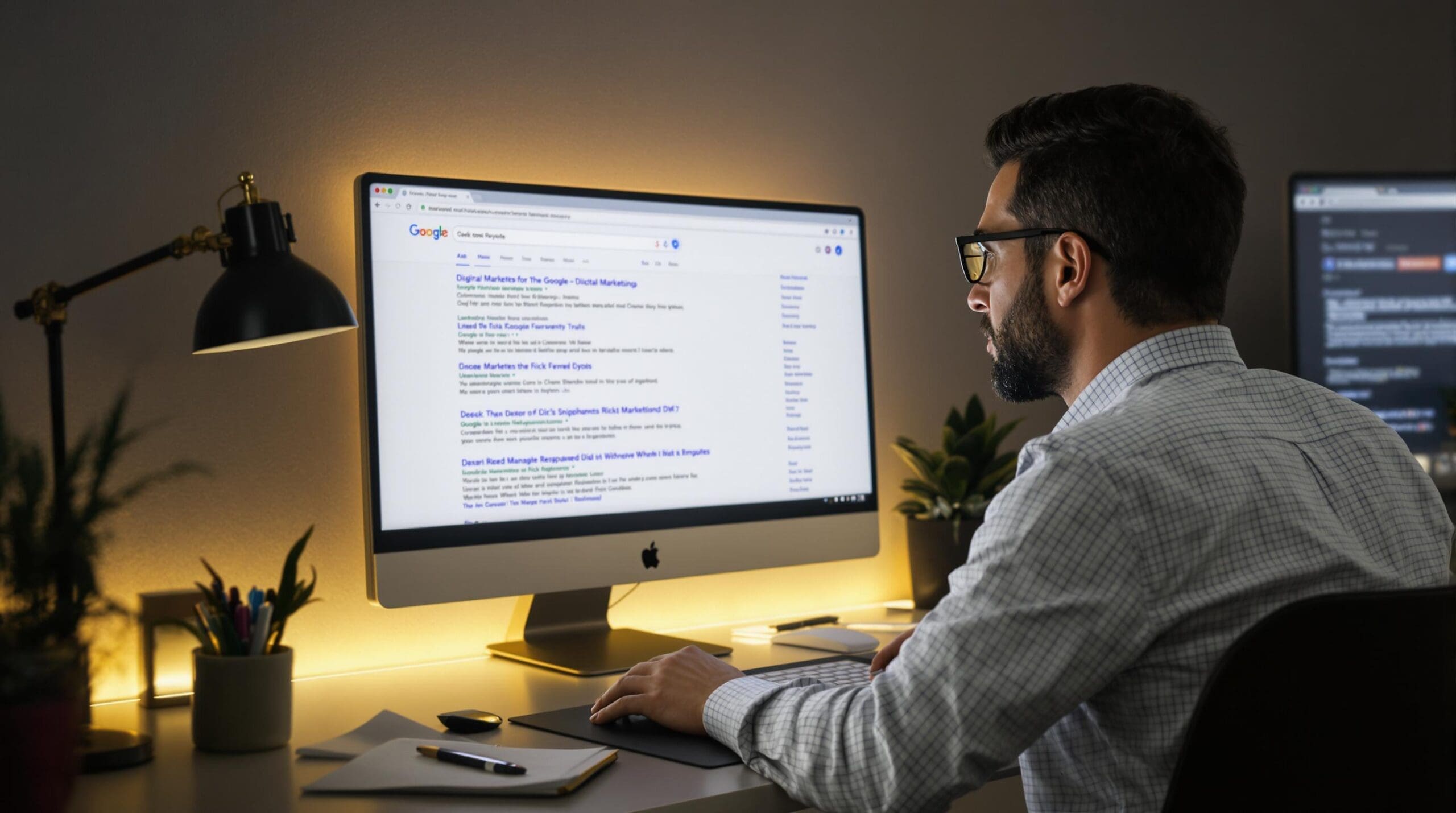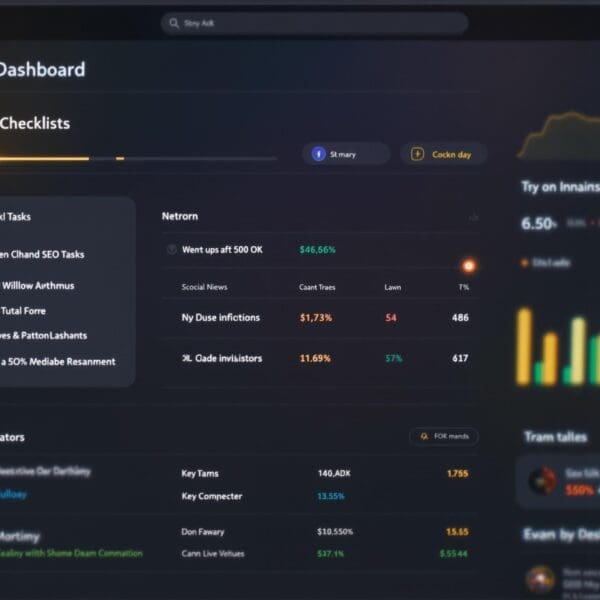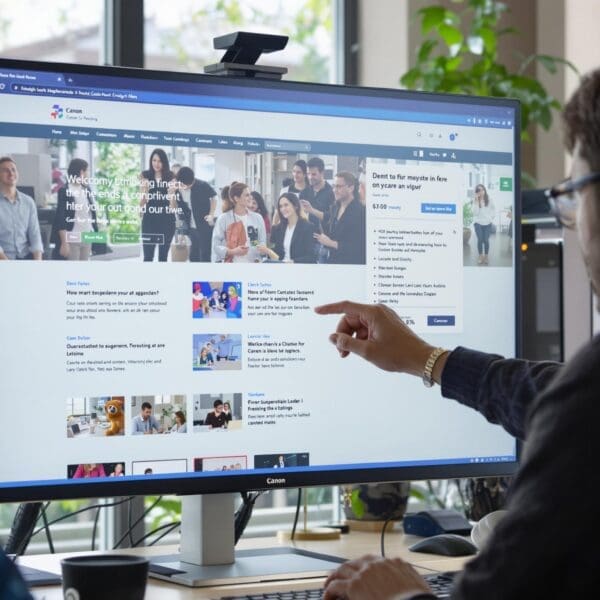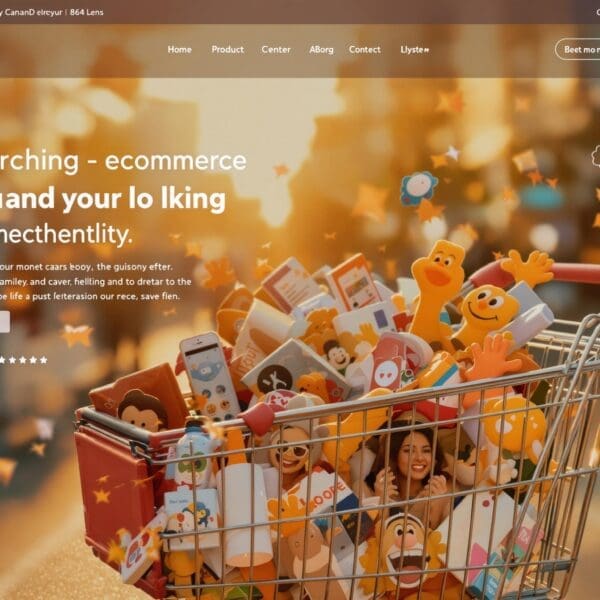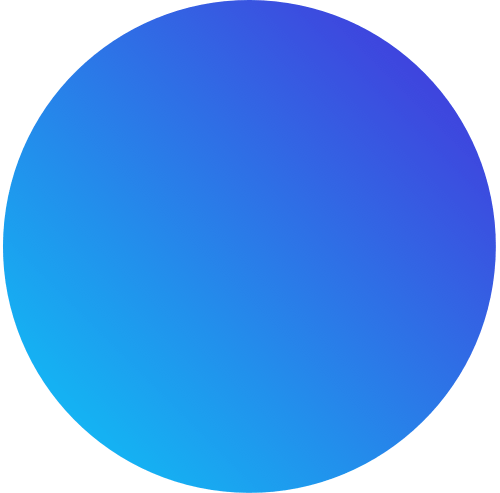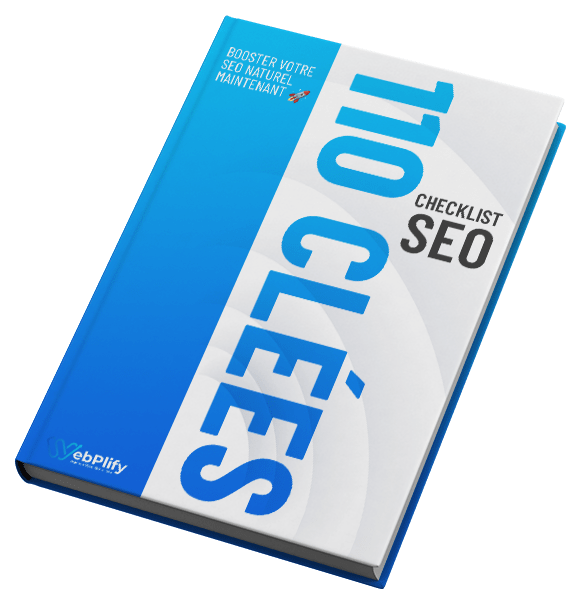Tired of spending hours searching for specific information on Google, to no avail? Clearly, Google operators could well be the solution: these little-known commands actually transform your search engine into a truly powerful tool. In this article, we explain how to master these tricks to not only refine your searches and boost your SEO, but also unearth the precise information in seconds, thanks to concrete examples and a complete list of Boolean operator usage, from “inurl:” to “intitle:” to “filetype:pdf”, with case studies!
Table of contents
ToggleA few tips for your Google searches:
Before embarking on advanced searches, here are a few key points about how Google works:
All the words in your query are taken into account by default. So there’s no need to use the AND operator. However, you can use quotation marks to force Google to include an exact expression in the results.
If you want to search for a specific expression without Google correcting the spelling, enclose it in quotation marks (e.g. “best free SEO tool”).
Upper and lower case are treated in the same way: whether you type your query in capitals or not, the results will remain the same.
Punctuation is largely ignored, including special characters such as @, #, $, %, ^, &, *, (), =, +, [], , and so on.
Some signs are not ignored when associated with recognized terms, such as C++ or C#, which are correctly interpreted as programming language names.
The dollar sign ($) is useful for specifying a price. For example, a search for [nikon $400] will return different results from [nikon 400].
The hyphen (-) can significantly link two words (e.g. “marketing-digital”). But beware: if preceded by a space, it becomes an exclusion operator (e.g.: “marketing-networks”).
The underscore (_) is not ignored and is not recognized as a word separator. A search like [page_accueil] will therefore not be interpreted as “home page”.
Finally, a Google query may not exceed 32 words. Beyond that, additional words are ignored.
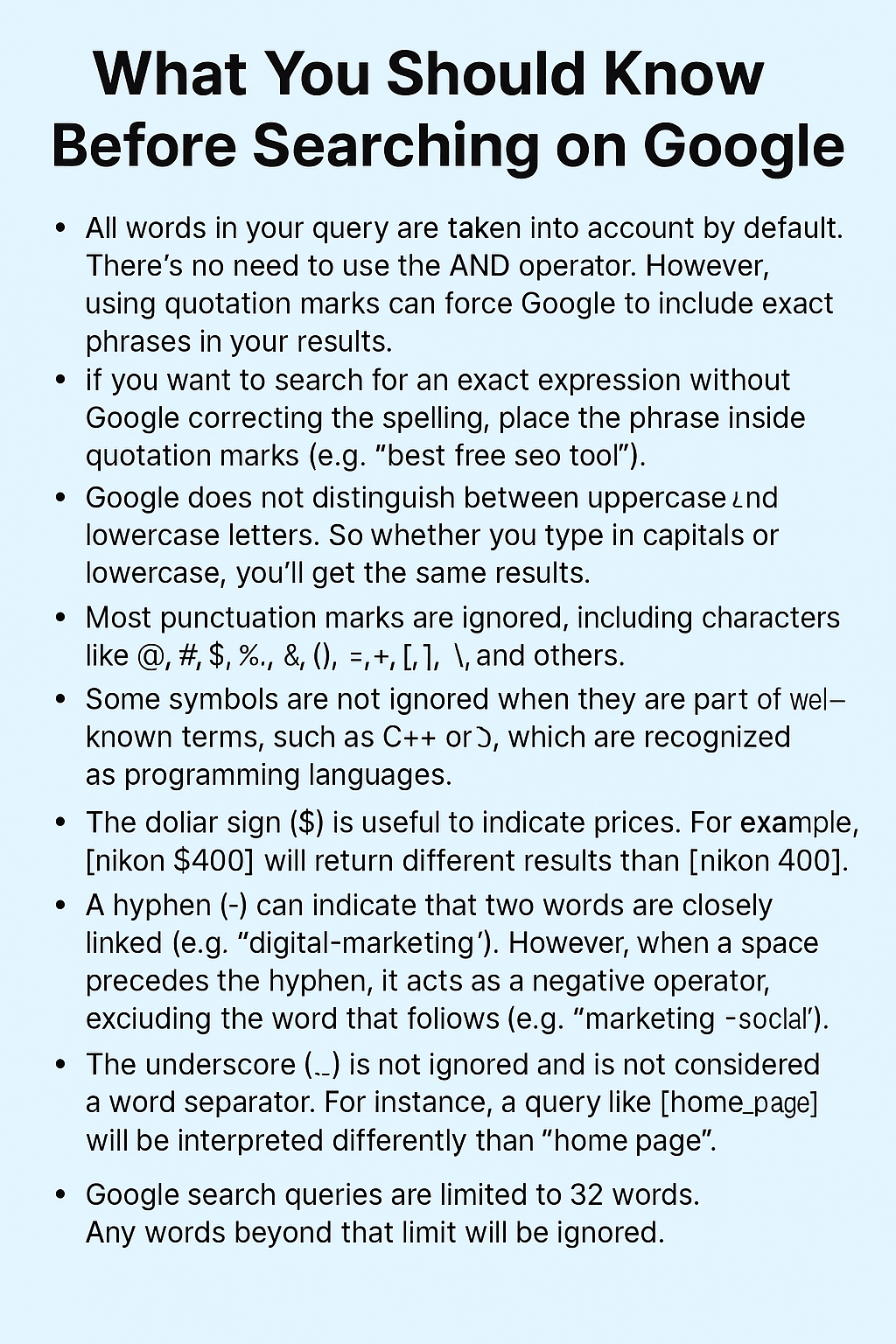
Search for an exact match on Google
For a precise Google search, the use of quotation marks pays off. This technique simply involves enclosing a word or phrase in quotation marks. Google then displays web pages where the terms appear in exactly the same order.
The use of quotation marks can significantly refine your searches and filter out unsuitable results. Without quotation marks, the search engine may suggest alternatives, similar words or variants of the search term. It’s an indispensable tool for specialized searches.
List of Google search operators:
OR
The OR operator, one of the Boolean operators, aims to find one term or another. It thus increases the scope of the search by selecting hits that contain at least one of the terms mentioned. This is an essential means of widening the field of investigation.
With OR, Google displays web pages related to one or both of the search terms. The operator can also be combined with other operators to further refine searches, enabling you to precisely target the content that users are looking for.
AND
Did you know that Google search operators are specific commands used to refine web searches? As the name suggests, this Boolean operator Its role? To find web pages containing all the terms specified in your query.
In concrete terms, it excludes web pages that don’t contain all the terms indicated. Let’s see why: although it helps to refine searches, it’s important to use it with caution, as its excessive use can unintentionally narrow down the results too much, so logically it’s best to weigh up the terms to be combined to obtain a truly relevant and targeted search.
Google search operators are very specific commands. They enable you to refine or target your web searches, to unearth precise information and filter Google results. A key tool in SEO!
According to the official Google Help page, search operators are special commands used to refine search results. Let’s see: these operators group together words and symbols capable of linking two search terms. These tools offer fine-tuned options for refining your search for a specific keyword. They are also invaluable for search engine optimization. They remain indispensable in search engine optimization.
Using quotation marks (” “)
The use of quotation marks is designed to search for an exact phrase on Google. In fact, Google searches for words strictly in the order specified – a major advantage for your specialized searches and for finding precise information on the web.
The minus operator (-)
The minus (-) operator is used to exclude a term from search results. Note that it is placed directly in front of the term to be excluded. So, to refine your searches, this will enable you to obtain more targeted results.
define:
The `define:` operator is particularly useful for obtaining the definition of a term directly in your Google results. Ideal for quickly grasping the meaning of a word or expression (maximum 30 words).
This tool is useful not only for academic research, but also – for example – for writing content and learning new languages. It’s a real time-saver, as it eliminates the need to navigate between different sites (in about 30 words).
Cache :
The “cache” operator was used to access an archived version of a web page, as stored in the Google archives. However, this advanced search tool is no longer available.
Google has definitively decommissioned its cache operator, a decision that stems directly from the constant evolution of web infrastructures, making this tool obsolete. Indeed, today’s sites are generally more reliable, with improved loading times.
filetype:
The `filetype:` operator is a Google tool that allows you to restrict results to a specific file type. It can be used to search for PDF, DOCX, TXT and PPT files, among others.
To use it, all you need to do is type `filetype:` followed by the desired file type and the search term. Let’s take an example: `filetype:pdf report` will display only PDFs containing the term “report”. It’s a formidable tool for quickly finding the documents you’re looking for, as it saves you the trouble of browsing web pages that don’t directly offer the file you’re looking for.
site:
The “site:” operator allows results to be strictly limited to a specific website. It relies on the ability to specifically target a particular domain. This tool is crucial for SEO.
Let’s take a look at its syntax, which is quite simple:“site:domainname.com“. Simple, isn’t it? For example, “site:apple.com” will only show results from the Apple website. In reality, this operator is used to explore a website in depth, as it effectively isolates information from a specific source, while analyzing its structure, content and relevance far more efficiently than a conventional web search.
related:
The `related:` operator, on the other hand, is used to find sites that share similarities with a specific domain – it’s a valuable tool for identifying similar players, competitors or sites offering content comparable to your target site.
It’s easy to use: just type `related:` followed by a domain name for which you’re looking for equivalents. Imagine: `related:apple.com` reveals Apple-related platforms.
intitle:
The intitle: operator is used to identify web pages with a specific keyword in their title. Let’s take a concrete example: the query intitle:CV displays results whose title includes the term “CV”.
Clearly, this tool helps you to select resources that really deal with a given subject. In fact, it allows you to refine queries and obtain more targeted results for SEO: by targeting titles, you maximize the chances of promoting the discovery of content that is truly relevant to your subject.
allintitle:
The “allintitle:” operator limits the search to web pages whose title tag includes all the terms mentioned in your search. Please note: unlike “intitle:”, the “allintitle:” operator requires all the following words to appear, up to a maximum of 30 words.
To use it, simply write“allintitle:{mots}“, where {mots} is replaced by your search terms. Let’s take a concrete example: the query [allintitle:racket tennis] will only display pages containing the words “racket” and “tennis” in their title tag. Note that this rule applies up to a maximum of 30 words.
inurl:
The “inurl:” operator allows you to search for web pages containing a specific word in their web address. This command refines Google searches and boosts natural referencing.
“inurl:” is an advanced search operator. It can be used to locate pages containing a specific term in the URL. Particularly useful for SEO analysis, since it can be used to identify targeted pages and examine website architecture, or even evaluate the relevance of keywords used in URLs.
allinurl:
In practice, the allinurl: operator is used to restrict results to web pages whose URLs contain all the search terms. In practical terms, it aims to target pages with URLs containing specific keywords.
This tool is particularly useful for refining your searches and finding relevant information quickly, as it works even when the words in the URL are not consecutive.
intext:
This is how `intext:` works: this Google operator. Its role? Identify pages containing a specific word or expression at the very heart of the content. Special feature: this command ignores pages where the search term appears only in the title.
Let’s see how you can combine `intext:` with other Google operators to refine your query. Combined with `site:`, it becomes for example, when you’re looking for a precise term on a given site. In this way, results gain in relevance by verifying the actual presence of the keyword in titles or metadata.
Weather :
The “weather” operator lets you find out about weather conditions by querying Google directly. All you have to do is enter “weather:” followed by the name of a town or region. Let’s try it out: “weather:Bretagne” displays weather conditions in Brittany (about 30 words).
This tool is particularly useful for obtaining weather information quickly, without having to consult dedicated websites – in fact, it saves time and allows you to obtain weather forecasts directly in the heart of the results in your Google results.
stocks:
Given the limitations of the web search results available to me, I can’t provide precise information about the use of Google search tools for the stock market in particular, so I can’t give you concrete examples or figures.
Unfortunately, I can’t answer your question as I’m unable to provide any information on this subject based on the data available. Please contact me again at a later date.
Map :
Google search operators can be used to refine searches on Google Maps. These tips enable you to find precise information and filter results. A particularly useful tool for local searches.
Take the “map:” operator: it’s used to display the map of a locality. Try “map:rennes” for example, and you’ll instantly get a map of Rennes. But don’t forget that you can also search for categories of places on Google Maps by entering a search term, as this feature quickly identifies shops, services and points of interest within a given perimeter.
movie:
The film “The Zero Theorem” (2013) takes us into the world of a “computer genius”. But did you know that Gilliam’s use of Google Earth to choose film locations remains a fascinating curiosity?
The TV series “Mr. Robot” (2015-2019) follows in the footsteps of Elliot, a digital security expert and hacker. This character, it has to be said, is particularly enlightening for understanding search operators and data manipulation, as he perfectly embodies the technical expertise and contradictory aspirations that characterize these professions.
in
Google search operators consist of adding special characters to a search term to obtain more precise results. This is what makes it possible torefine searches and find specific information. They are particularly valuable in SEO, as they facilitate effective targeting of results.
Let’s take a look at Boolean operators (AND, OR or NOT), which can be used to combine or exclude search terms, and specific advanced search commands, which can be used to restrict results to specific page titles or document formats – in short, these tools are important for effective searching. Get the idea?
source:
In the world of media, the expression “element 22” seems to be used as a simple substitute. It is used to identify a specific notion or piece of information that the user is looking to find or exploit in the media (for example, a press article or an explanatory video). In short, it’s a code.
Surprisingly, media can help identify fine-grained data related to “element 22”. The use of the search operator “element 22” reveals an intention to target specific responses related to this expression. Thus, this approach reflects an intentional investigation aimed at gathering relevant information on this particular theme.
before:
The “before:” operator is used to search for web pages published before a specific date. It can be used to filter search results and target older content.
The “before:” operator is often used in conjunction with other search operators to refine results. Let’s take a look at how it can be used, for example, when cross-referencing key terms to find resources on a given subject.
After:
The “after:” operator is used to limit your Google searches to documents published after a specific date. This is particularly useful for finding up-to-date data on your subject.
It can also be used with other operators to further refine search results. For example, it can be combined with the “before:” operator to delimit a precise period – a trick that helps you refine your query and target exactly the period you’re interested in. Get the idea?
..
The notion of “numeric range” simply refers to the possibility of using Google operators to indicate a range of numeric values in a search. In practical terms, this means finding results that fall within a defined numerical range – which can be very useful, depending on the situation.
Take, for example, “laptop 500..1000€”, a perfect example of how the “..” operator can be used to search for laptops priced between 500 and 1000€, effectively filtering the results and refining your search. This tool allows you to refine your searches, offering an effective method of finding what you’re looking for from a multitude of results.
allinanchor:
The “allinanchor:” operator enables you to carry out particularly precise web searches. In concrete terms, it targets pages where every term you specify appears in the anchors of the links pointing to the page, which means that Google meticulously analyzes these links.
This is why this tool is indispensable for understanding how a web page is perceived and mentioned by other sites, since it provides information on content, making the anchor, paradoxically, a key element for Google.
Comparison
When choosing between Google search operators, it’s best to understand their specific features and how they can be combined to refine results. Each has a particular function, and its effectiveness depends on the precision of the query and the search context. As the Journal du Net article points out, searching with operators (intitle: and inurl:) yields more targeted and often informative results. To optimize your SEO strategy, it’s crucial to understand how these operators can refine your searches and boost your online presence. Cleverly using these Google search operators is part of a White Hat SEO strategy aimed at optimizing SEO in a sustainable and responsible way. In addition to these operators, you can improve your visibility through Google Ads.
- Exact search: use quotation marks (“”) to search for an exact phrase; perfect for finding precise quotations or proper nouns.
- Term exclusion: The minus (-) operator can be used to exclude irrelevant terms, thus eliminating pages containing these terms.
- Site-specific search: The “site:” operator can be used to limit results to a specific domain, making it easier to analyze website content or check indexing.
- Search for file types: The “filetype:” operator lets you find specific files such as PDFs or Word documents; this is handy for finding reports or presentations.
- Combining operators: For specific searches, combine several operators to refine results even further; for example, “site:kinsta.com “SEO”” finds pages on the Kinsta site containing the word “SEO”.
By mastering the strengths of each operator and combining them judiciously, you’ ll maximize search efficiency and quickly find the information you’re looking for.
- SEO professionals: These experts use operators to perform technical audits, analyze the competition, find backlinks and optimize content, favoring operators like “site:”, “link:”, and “intitle:”.
- Researchers and students: These users more easily refine their queries to find accurate information, academic articles and reliable sources, using operators such as “filetype:”, “site:” and Boolean operators like “OR” and “AND”.
- Webmasters and marketers: The “site:” operator is indispensable for monitoring the indexing of their website, identifying unsecured pages and checking for duplicate content.
- Everyday users: For individuals wanting to refine their searches for personal needs can use simple operators like quotation marks (“”) for an exact search, or the minus sign (-) to exclude irrelevant terms.
- Beginners: Start with the simplest operators such as “site:” and “filetype:” to familiarize yourself with their operation before exploring more complex combinations.
By adapting their use of operators to the specific needs of each audience, we maximize their efficiency and improve the quality of the information found.
- Free to use: These tools are available free of charge to all users, with no additional costs or subscriptions required.
- Time-saving: By better targeting search results, operators enable you to find the information you want quickly, reducing the time spent browsing irrelevant results.
- Increased efficiency: SEO professionals, researchers and marketers gain in efficiency by using operators for technical audits, competitor analysis and specific content research.
- Indirect savings: If there are no direct costs, the efficient use of operators often results in financial savings, as it improves productivity and reduces the time needed to complete certain tasks.
- Price search: The “$” operator allows you to search for specific prices, simplifying comparisons and bargain hunting at no extra cost.
All in all, Google’s search operators are a real plus, improving search accuracy and efficiency at no extra cost to users.
| Operator | Description | Example |
|---|---|---|
| “search term | Allows you to find the exact expression of the term. | “Moderator’s blog” |
| OR | Search for pages containing at least one of the specified terms. | (Marvel OR DC) comic |
| AND | Search for pages containing all specified terms. | Blog AND Moderator |
| – | Excludes a term from the search. | search tips -Google |
| Replaces any word, acts as a joker. | Who steals * steals * | |
| site: | Restricts the search to a specific website. | site:blogdumoderateur.com |
| filetype: | Search for files of a specific type. | filetype:pdf report |
| related: | Discover sites comparable to another site. | related:google.com |
| intitle: | Identifies pages containing a specific word in the title. | intitle:CV |
| inurl: | Identifies pages containing a specific word in the URL. | inurl:apple |
| Operator | Description | Example |
|---|---|---|
| before: | Targets pages published before a specific date. | SEO before:1998-09-04 |
| after: | Targets pages published after a specific date. | brexit after:2019-03-29 |
Mastering Google search operators means increasing your relevance tenfold, refining your online searches and boosting your SEO. So why wait? Take advantage of these advanced commands and turn your web browsing into an efficient quest!
Questions about Google search operators (FAQ)
How can I combine several search operators?
To combine several Google search operators, simply combine them in the same query to refine the results you get. Boolean operators (such as quotation marks for an exact expression, the minus sign to exclude a term, or AND/OR to combine terms) can be combined with advanced operators (site:, filetype:, etc.).
For example, you can use `”keyword” site:example.com` to search for an exact expression on a specific site. Another example: `filetype:pdf subject -introduction` to find PDF files on a given subject, excluding introductions. A judicious combination of these operators produces very precise results.
How do I use search operators in Gmail?
To use search operators in Gmail, type the operator directly into the search bar at the top of your inbox. These operators can be used to filter results and quickly find specific e-mails.
For example, use `from:nom@example.com` for e-mails from a sender, `subject:word` for a word in the subject line, or `after:2023/10/01 before:2023/10/31` for a given period. You can combine these operators like `from:amy subject:dinner` to further refine your search.
How do search operators improve SEO?
Google search operators improve SEO by enabling precise information searches, and help professionals target keywords in titles (intitle:), URLs (inurl:) or content (intext:). It’s an asset when it comes to analyzing the competition and identifying opportunities.
The `site:` operator is used to analyze site indexing, while `filetype:` helps to find specific file types. In addition, `related:` can be used to discover similar sites, facilitating brand monitoring and content optimization.
How does the "site:" operator help analyze a website?
The `site:` operator is a powerful tool for analyzing a website by limiting search results to a specific domain. It identifies the pages indexed by Google for that domain. This helps to ensure that all important pages are taken into account by the search engine.
It can also be used to check the indexing of a specific URL, detect spam, evaluate the relevance of a page and find link opportunities. By combining `site:` with sensitive keywords, you can monitor security issues and discover indexed pre-production areas.
Are search operators case-sensitive?
The case sensitivity of Google search operators depends on the type of operator used. For standard Google Cloud Search operators, they must be capitalized to avoid being considered as search terms.
However, the search itself is not case-sensitive. It is important to use the correct syntax of operators, including the appropriate case where necessary to obtain the desired search results.